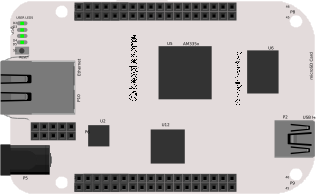
Access your BeagleBone Debian from the Web
Make your BeagleBone accessible from anywhere via the Yaler relay.
Prerequisites
Setting up your device requires a relay domain. Please sign up to get one.
Setting up the hardware
Plug in external power and make sure the BeagleBone is connected to the Internet via Ethernet, Wi-Fi or 3G.
This tutorial is for Debian. Not your OS? See how to access BeagleBone Angstrom or BeagleBone Ubuntu from the Web.
Installing YalerTunnel on Debian
Follow these steps to install YalerTunnel on the BeagleBone.
- Open a shell on your BeagleBone (default login is debian, password temppwd), or type
$ cd ~ - Update apt-get with
$ sudo apt-get update - Download and install libssl and ca-certificates with
$ sudo apt-get install libssl-dev ca-certificates - Create a yalertunnel directory
$ mkdir yalertunnel $ cd yalertunnel
- Download, unzip and build the YalerTunnel source
$ curl -LO http://s3.yaler.net/yalertunnel/YalerTunnel2-v2.3.2.src.tar.gz $ tar xfzmv YalerTunnel2-v2.3.2.src.tar.gz $ make
- Done. Now either enable Web access or SSH access.
Web access
Prerequisites
A Web server or service has been installed and is running on the BeagleBone.
Enabling Web access on Debian
How to configure YalerTunnel on your BeagleBone to make a local Web service accessible from anywhere.
- Download the yalertunnel.service startup script
$ sudo curl -L http://s3.yaler.net/beaglebone-debian/yalertunnel.service -o /lib/systemd/system/yalertunnel.service - Create a symbolic link
$ sudo ln -s /lib/systemd/system/yalertunnel.service /etc/systemd/system/multi-user.target.wants/yalertunnel.service - Open the yalertunnel.service script with
$ sudo nano /lib/systemd/system/yalertunnel.serviceCheck the path (default: /home/debian/yalertunnel), set the port of the local Web service (default: 80), and set your relay domain1 [Unit] ⋮ 7 ExecStart=/home/debian/yalertunnel/yalertunnel server 127.0.0.1:80 try.yaler.io:80 RELAY_DOMAIN -min-listeners 1
Save changes with CTRL-X, then Y, then RETURN. Do not change the local IP (default: 127.0.0.1), unless the Web service runs on a separate device in the same network.
- Enable and start yalertunnel.service
$ sudo systemctl daemon-reload $ sudo systemctl enable yalertunnel.service $ sudo systemctl start yalertunnel.service
- Reboot your BeagleBone to run the script
$ sudo reboot - Done. Now access your device from any Web browser or with Curl or from iOS or from Android (and resolve errors).
Disabling Web access on Debian
How to remove YalerTunnel to disable Web access from anywhere.
- Open a shell on your BeagleBone and type
$ sudo systemctl stop yalertunnel.service $ sudo rm /etc/systemd/system/multi-user.target.wants/yalertunnel.service $ sudo rm /lib/systemd/system/yalertunnel.service $ sudo reboot
SSH access
Prerequisites
The SSH daemon sshd is running (per default) on the BeagleBone.
Enabling SSH access on Debian
How to configure YalerTunnel on your BeagleBone to allow SSH access from anywhere.
- Download the yalertunnel-ssh.service startup script
$ sudo curl -L http://s3.yaler.net/beaglebone-debian/yalertunnel-ssh.service -o /lib/systemd/system/yalertunnel-ssh.service - Create a symbolic link
$ sudo ln -s /lib/systemd/system/yalertunnel-ssh.service /etc/systemd/system/multi-user.target.wants/yalertunnel-ssh.service - Open the yalertunnel-ssh.service script with
$ sudo nano /lib/systemd/system/yalertunnel-ssh.serviceCheck the path (default: /home/debian/yalertunnel), set the port of the local SSH service (default: 22), and set your relay domain1 [Unit] ⋮ 7 ExecStart=/home/debian/yalertunnel/yalertunnel proxy 127.0.0.1:22 try.yaler.io:80 RELAY_DOMAIN
Save changes with CTRL-X, then Y, then RETURN. Do not change the local IP (default: 127.0.0.1), unless the SSH service runs on a separate device in the same network.
- Enable and start yalertunnel-ssh.service
$ sudo systemctl daemon-reload $ sudo systemctl enable yalertunnel-ssh.service $ sudo systemctl start yalertunnel-ssh.service
- Reboot your BeagleBone to run the script
$ sudo reboot - Done. Now access your device with Putty or with SSH (for Linux, Mac OS X).
Disabling SSH access on Debian
How to remove YalerTunnel to disable SSH access from anywhere.
- Open a shell on your BeagleBone and type
$ sudo systemctl stop yalertunnel-ssh.service $ sudo rm /etc/systemd/system/multi-user.target.wants/yalertunnel-ssh.service $ sudo rm /lib/systemd/system/yalertunnel-ssh.service $ sudo reboot
Troubleshooting
How to fix common issues.
- To make sure the YalerTunnel daemon was installed correctly, type
$ ~/yalertunnel/yalertunnel - To see if the YalerTunnel service is up and running, type
$ ps aux | grep [y]aler - If an issue persists, get help.
To enable Web and SSH access at the same time, or tunnel another protocol, please get in touch.
 This work by Yaler GmbH is licensed under a Creative Commons Attribution-ShareAlike 4.0 International License.
This work by Yaler GmbH is licensed under a Creative Commons Attribution-ShareAlike 4.0 International License.