Access your device with Putty
From anywhere, via the Yaler relay.
Prerequisites
A device running an SSH service. To set up your device, see getting started.
Installing Putty
Download and install Putty from https://putty.software
Configuring Putty
On your Windows computer, follow these steps to configure Putty.
Start Putty, select the Session category and set Connection type to
SSH, Host Name to/RELAY_DOMAINand Port to22, e.g. for the relay domain gsiot-ffmq-ttd5 that would be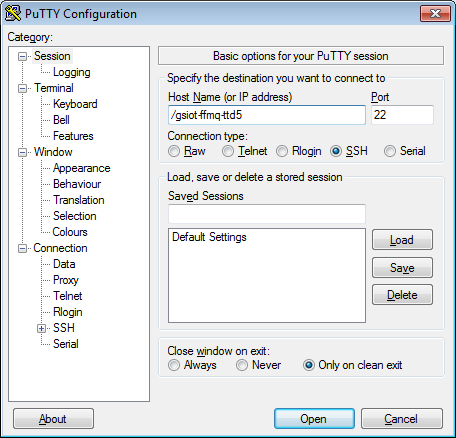
Select the Connection category and set Seconds between keepalives to
5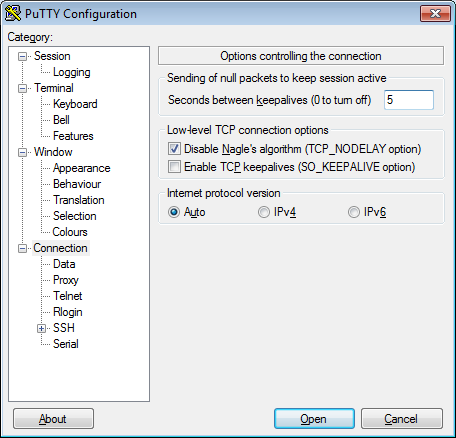
Select the Connection > Proxy category and set Proxy type to
HTTP, Proxy hostname totry.yaler.ioand Port to80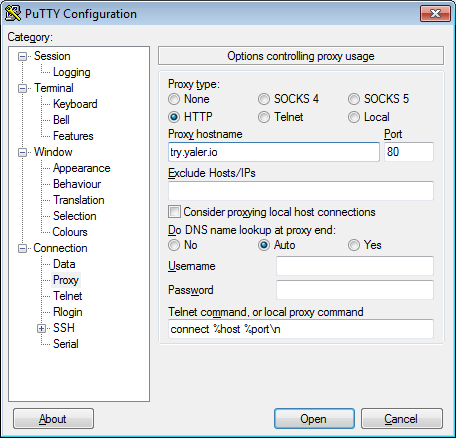
Select the Connection > Data category and set Auto-login username to
root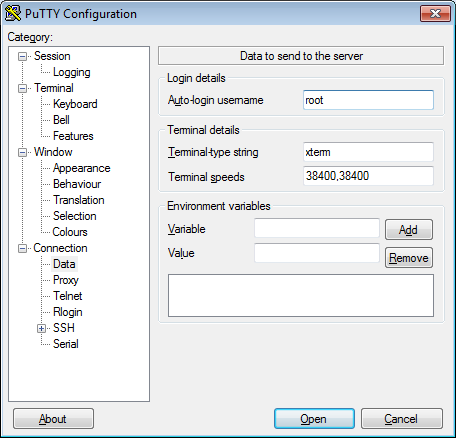
Select the Session category, enter a name like
SSH via Yaler (RELAY_DOMAIN)into Saved Sessions and click Save, e.g. for the relay domain gsiot-ffmq-ttd5 that would be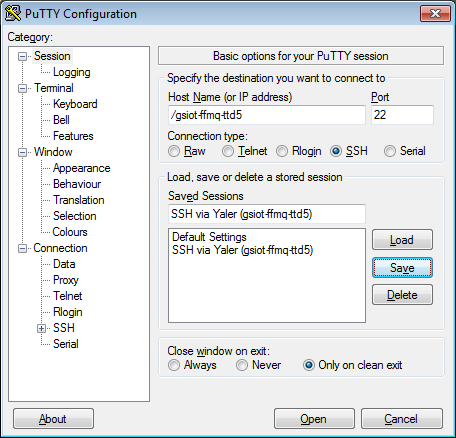
- Done. To test the configuration, click Open.
Accessing your device
On your Windows computer, access your device with Putty in one step.
Start Putty, select the Session category, select your configuration from Saved Sessions and click Load, then click Open.
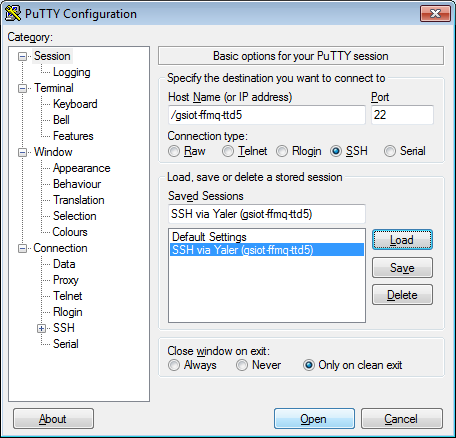
- Done. You should now see an open shell.
 This work by Yaler GmbH is licensed under a Creative Commons Attribution-ShareAlike 4.0 International License.
This work by Yaler GmbH is licensed under a Creative Commons Attribution-ShareAlike 4.0 International License.